Assume this - you are done developing your web application and now you need to search for right web server for your production, that is fast secure and reliable.

Your application might consist of multiple static files — HTML, CSS, and JavaScript, a backend API service or even multiple webservices. Using Nginx might be what you are looking for, and there are couple of reasons for that.
NGINX is a powerful web server and uses a non-threaded, event-driven architecture that enables it to outperform Apache if configured correctly. It can also do other important things, such as load balancing, HTTP caching, or be used as a reverse proxy.
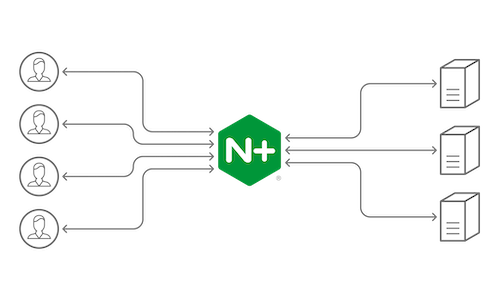
In this article, we’ll cover a few basic steps about how to install and configure the most common parts of NGINX.
Basic Installation — Architecture
There are two ways to install NGINX, either using a pre-built binary or building it up from source.
The first method is much easiest and faster, but building it up from source provides the ability to include various third-party modules that make NGINX even more powerful. It allows us to customize it to fit the needs of the application.
To install a prebuilt Debian package, the only thing you have to do is:
sudo apt-get updatesudo apt-get install nginx
After the installation process has finished, you can verify everything is OK by running the command below, which should print the latest version of NGINX.
sudo nginx -v
// => nginx version: nginx/1.0.15
Your new webserver will be installed at the location /etc/nginx/. If you go inside this folder, you will see several files and folders. The most important ones that will require our attention later are the file nginx.conf and the folder sites-available.
Configuration Settings
The core settings of NGINX are in the nginx.conf file, which by default looks like this.
user www-data;worker_processes 4;
pid /run/nginx.pid;
events {
worker_connections 768; # multi_accept on;
}
http {
sendfile on;
tcp_nopush on;
tcp_nodelay on;
keepalive_timeout 65;
types_hash_max_size 2048;
# server_tokens off;
# server_names_hash_bucket_size 64;
# server_name_in_redirect off;
include /etc/nginx/mime.types;
default_type application/octet-stream;
access_log /var/log/nginx/access.log;
error_log /var/log/nginx/error.log;
gzip on;
gzip_disable "msie6";
# gzip_vary on; # gzip_proxied any; # gzip_comp_level 6;
# gzip_buffers 16 8k; # gzip_http_version 1.1;
# gzip_types text/plain text/css application/json application/x-javascript text/xml application/xml application/xml+rss text/javascript;
include /etc/nginx/conf.d/*.conf;
include /etc/nginx/sites-enabled/*;
}
The file is structured into Contexts. The first one is the events Context, and the second one is the http Context. This structure enables some advanced layering of your configuration as each context can have other nested contexts that inherit everything from their parent but can also override a setting as needed.
Various things in this file can be tweaked based on your needs, but NGINX is so simple to use that you can go along even with the default settings. Some of the most important pieces of the NGINX config file are:
worker_processes: This setting defines the number of worker processes that NGINX will use. Because NGINX is single threaded, this number should usually be equal to the number of CPU cores.worker_connections: This is the maximum number of simultaneous connections for each worker process and tells our worker processes how many people can simultaneously be served by NGINX. The bigger it is, the more simultaneous users the NGINX will be able to serve.access_log & error_log: These are the files that NGINX will use to log any erros and access attempts. These logs are generally reviewed for debugging and troubleshooting.gzip: These are the settings for GZIP compression of NGINX responses. Enabling this one along with the various sub-settings that by default are commented out will result in a quite a big performance upgrade. From the sub-settings of GZIP, care should be taken for the gzip_comp_level, which is the level of compression and ranges from 1 to 10. Generally, this value should not be above 6 — the gain in terms of size reduction is insignificant, as it needs a lot more CPU usage. gzip_types is a list of response types that compression will be applied on.
Your NGINX install can support far more than a single website, and the files that define your server’s sites live in the /etc/nginx/sites-available directory.
However, the files in this directory aren’t “live” — you can have as many site definition files in here as you want, but NGINX won’t actually do anything with them unless they’re symlinked into the /etc/nginx/sites-enabled directory (you could also copy them there, but symlinking ensures there’s only one copy of each file to keep track of).
This gives you a method to quickly put websites online and take them offline without having to actually delete any files — when you’re ready for a site to go online, symlink it into sites-enabled and restart NGINX.
The sites-available directory includes configurations for virtual hosts. This allows the web server to be configured for multiple sites that have separate configurations. The sites within this directory are not live and are only enabled if we create a symbolic link into the sites-enabled folder.
Either create a new file for you application or edit the default one. A typical configuration looks like the below one.
upstream remoteApplicationServer {
server 10.10.10.10;
}
upstream remoteAPIServer {
server 20.20.20.20;
server 20.20.20.21;
server 20.20.20.22;
server 20.20.20.23;
}
server {
listen 80;
server_name www.customapp.com customapp.com
root /var/www/html;
index index.html
location / {
alias /var/www/html/customapp/;
try_files $uri $uri/ =404;
}
location /remoteapp {
proxy_set_header
Host $host:$server_port;
proxy_set_header X-Real-IP $remote_addr;
proxy_set_header X-Forwarded-For $proxy_add_x_forwarded_for;
proxy_pass http://remoteAPIServer/;
}
location /api/v1/ {
proxy_pass https://remoteAPIServer/api/v1/;
proxy_http_version 1.1;
proxy_set_header Upgrade $http_upgrade;
proxy_set_header Connection 'upgrade';
proxy_set_header Host $host;
proxy_cache_bypass $http_upgrade;
proxy_redirect http:// https://;
}
}
Much like the nginx.conf, this one also uses the concept of nested contexts (and all of these are also nested inside the HTTP context of nginx.conf, so they also inherit everything from it).
The server context defines a specific virtual server to handle your clients’ requests. You can have multiple server blocks, and NGINX will choose between them based on the listen and server_name directives.
Inside a server block, we define multiple location contexts that are used to decide how to handle the client requests. Whenever a request comes in, NGINX will try to match its URI to one of those location definitions and handle it accordingly.
There are many important directives that can be used under the location context, such as:
try_fileswill try to serve a static file found under the folder that points to the root directive.proxy_passwill send the request to a specified proxied server.rewritewill rewrite the incoming URI based on a regular expression so that another location block will be able to handle it.
The upstream context defines a pool of servers that NGINX will proxy the requests to. After we create an upstream block and define a server inside it we can then reference it by name inside our location blocks. Furthermore, an upstream context can have many servers assigned under it so that NGINX will do some load balancing when proxying the requests.
Start NGINX
After we have finished with the configuration and we have moved our web application over to the appropriate folder, we can start up NGINX using the below command:
sudo service nginx start After that, whenever we change something on our configuration, we only have to reload it (without downtime) using the command below.
service nginx reload
Lastly, we can check NGINX’s status using the command below.
service nginx status
Conclusion
With so many features out of the box, NGINX can be a great way to serve your application or even be used as a HTTP proxy or load balancer for your other web servers. Understanding the way NGINX works and handles requests will give a lot of power to scaling and balancing the load of your applications.
About The Author
I am Pankaj Baagwan, a System Design Architect. A Computer Scientist by heart, process enthusiast, and open source author/contributor/writer. Advocates Karma. Love working with cutting edge, fascinating, open source technologies.
To consult Pankaj Bagwan on System Design, Cyber Security and Application Development, SEO and SMO, please reach out at me[at]bagwanpankaj[dot]com
For promotion/advertisement of your services and products on this blog, please reach out at me[at]bagwanpankaj[dot]com
Stay tuned <3. Signing off for RAAM
